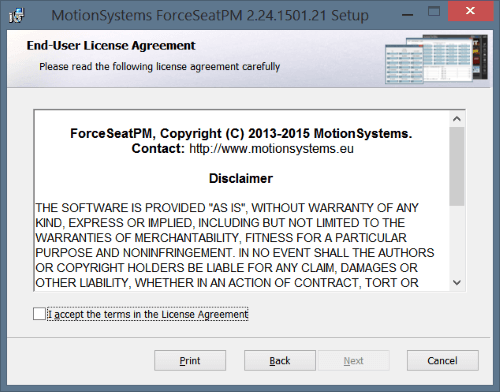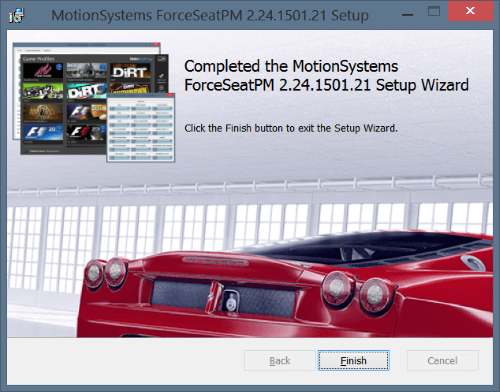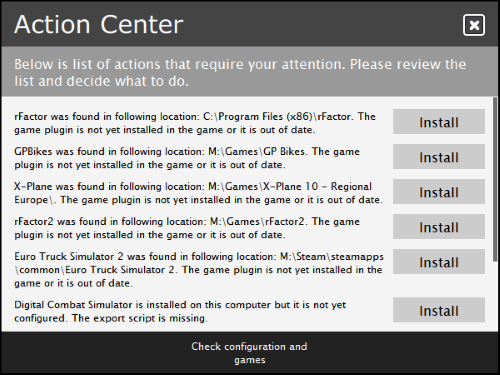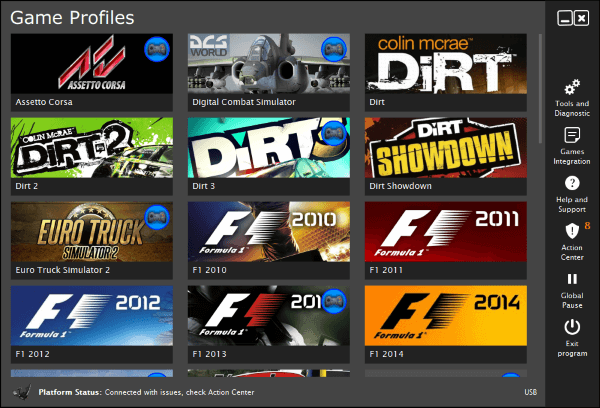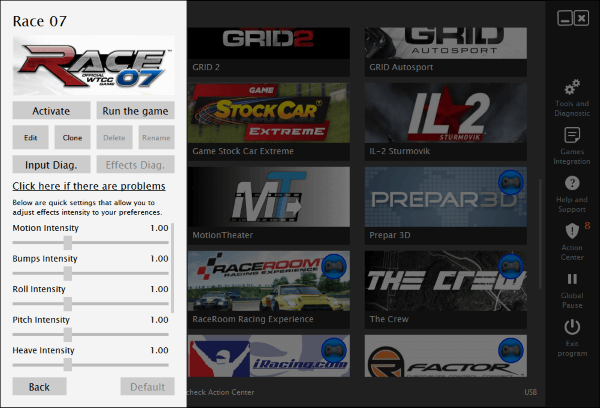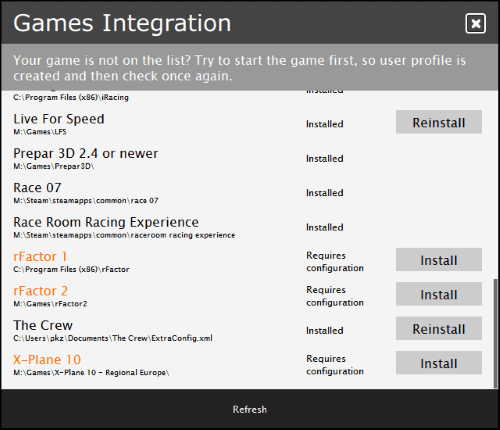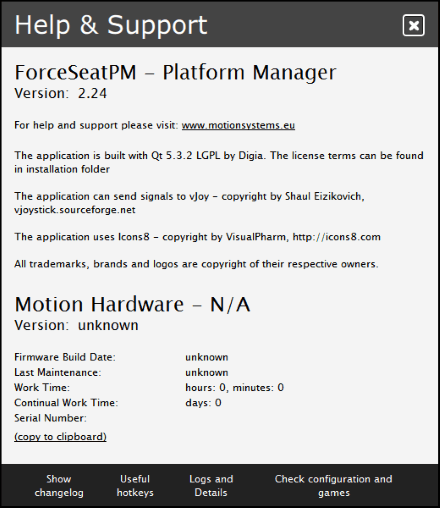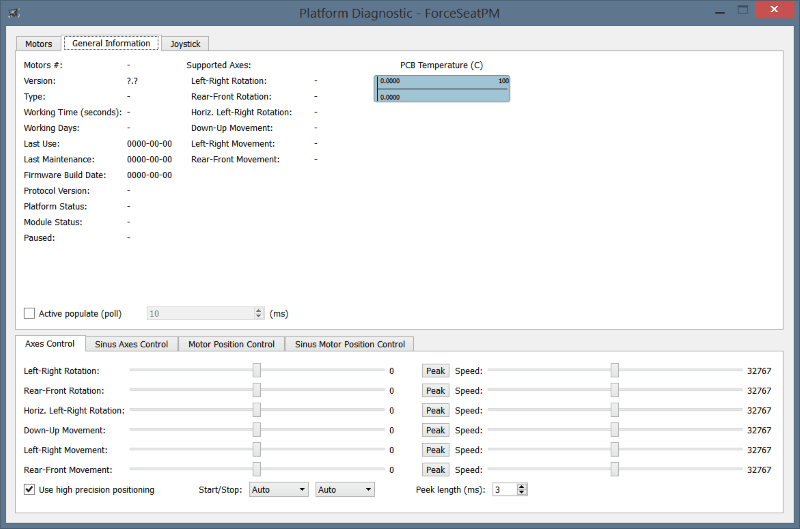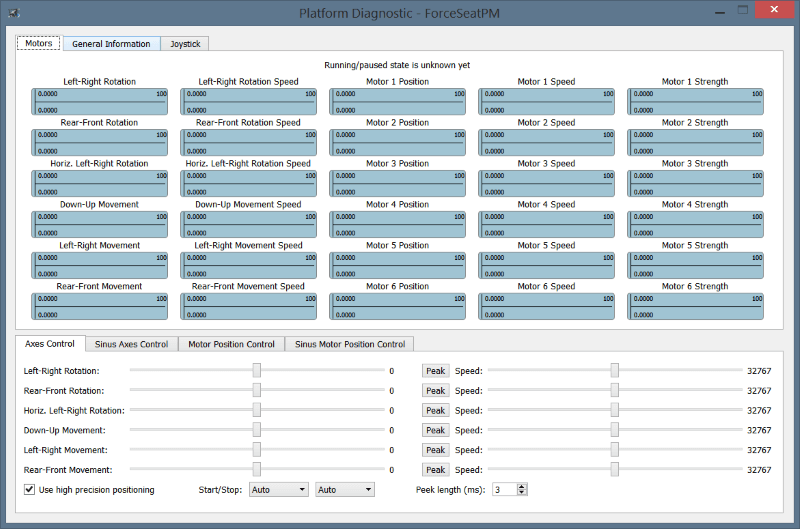Beginner’s guide to motion platforms control software.
Firewall warning
ForceSeatPM opens few
UDP ports on
localhost in order to get telemetry data from games. This can also cause a Windows Firewall (or 3
rd party firewall software) pop-up to be displayed. If you block this connections, some games will not work correctly.
Below is an exemplary list of games that require UDP ports. Please notice that the list can be modified in the future when a support for new game is added.
- Codemasters’ GRID, GRID 2, GRID Autosport, Dirt 2, Dirt 3, F1 2011, F1 2012, F1 2013, F1 2014 – UDP 10010
- Games that use Open Motion Interface – UDP 10017
- Digital Combat Simulator World – UDP 10018
Installation
On Windows 7, Windows 8, Windows 8.1 or Windows 10, just double click the .msi file.
Then on welcome screen click
Next button. Read the license, accept it if you agree with terms and click
Next button.
During installation,
UAC (User Account Control) prompt can be displayed. Please accept permission elevation requests.
Finally the program is installed and ready to use. Click
Finish, it will start the program.
Please notice that
ForceSeatPM is automatically started when you start your computer but it always goes into system tray in that scenario.
First start
During each start-up ForceSeatPM performs a quick system scan to find installed games. As a result two type of actions are performed:
- When there is a built-in profile for the game, the game executable is automatically assigned to the profile so you can activate given profile and start the game from ForceSeatPM with just one click – Run game button.
- When game requires additional plug-in (called also connector), an item is added to Action Center. Connectors are not installed automatically as they integrate in the game so you have to begin the process yourself. In most cases admin rights are required to install connector so be prepare for UAC prompt.
If after scan there are actions that require your attention, the
Action Center will be automatically displayed. You can always invoke scan process again manually by opening
Action Center and clicking
Check configuration and games.
Action Center
It contains a list of issues that require your attention. The list is usually quite long on a first start and depends on number of games you have installed. In most cases it is enough to click the button next to each issue to resolve it.
Just click
Install and ForceSeatPM will install necessary components.
Why installation of game connectors is not performed automatically?
You might ask why ForceSeatPM does not install connectors automatically during start-up. This is a very good question and there are two main reasons:
- Installing connector is a kind of integration within a game (3rd party software). It can break something (e.g. it can cause a conflict with other plug-in). We do not want to perform that kind of operations without informing user about it and without user’s confirmation.
- Usually games are installed in Program Files. Copying anything to that folder requires permission elevation. We could display N elevation prompts during startup but this would be confusing for the user – why do they need administrator rights?
Above statements should explain why we have chosen explicit mechanism for connector installation instead of automatic installation. User (you) clicks Install and immediately see
UAC prompt as result of his/her actions.
Main window and game profiles
Main program window is basically a list of profiles. This is a place where you start your adventure with a new level of entertainment. It also has a quick access toolbar on the right.
Typical scenario is to click on a profile of a game you want to play and then click
Run the game. It will activate the profile and automatically start the game.
Alternatively you can click a game-pad icon. It will
activate the profile and
start the game.
Not all profiles have associated games
As you have probably noticed, not all profiles have associated games (missing gamepad icon). There are three reasons:
- Game is not installed in your system.
- Game is installed but it has not created any registry entries or other files so ForceSeatPM could not find it.
- Game has been installed after ForceSeatPM has already been started.
In the first case, the only solution is to install the game. In the second case, you can:
- Click on a profile, then click Edit, go to Game tab and browse for game executable.
- Click on a profile, then click Activate. Then close (or leave opened) ForceSeatPM main widow and start the game from e.g. desktop shortcut.
 |
Please notice that if you click close icon  , it does not close the ForceSeatPM but only the main window. The program is still available in system tray. In order to completely close the program, you have to click Exit program or Quit from tray icon menu. , it does not close the ForceSeatPM but only the main window. The program is still available in system tray. In order to completely close the program, you have to click Exit program or Quit from tray icon menu. |
In third case (the game has been installed after ForceSeatPM has already been started) the best idea is to go to
Action Center and click
Check configuration and games – this should find new game and allow to configure it. However there is one case when it does not work – Codemasters’ games.
Codemasters’ games configuration
For games like Grid, Grid 2, F1, Dirt, Dirt 2, Dirt 3, the ForceSeatPM is able to find game executable and assign it to profile, but still when you play the game, there is no platform movements. This problem will be fixed by ForceSeatPM on next system start but it also can be done faster manually.
Basically the game creates a user profile on the first start. The ForceSeatPM has to modify this profile in order to enable telemetry data sending via UDP. The correct procedure for these games is as follows:
- Install the game.
- Start the game.
- Create user profile in the game and exit.
- Go to ForceSeatPM to Action Center and click Check configuration and games.
Manual installation of game connector
When ForceSeatPM is not able to find the game, besides a missing mapping of game executable to profile (which is optional), probably the game plug-in (connector) is not installed. It happens very often with e.g. X-Plane. In this case, additional manual installation is required:
- Click Games Integration.
- Find your game (e.g. X-Plane) on the list.
- Click Install button next to the game.
In application help and logs
In order to check if there are any errors reported by the system you can go to
Logs and Details, that are accessible from main program window.
Besides logs it also displays firmware version and operational time of the platform.
If you want to display information about ForceSeatPM, you should navigate to
Help and Support. This window shows a current version, change log and useful hotkeys.
Advance users – Platform diagnostic
ForceSeatPM has a built-in diagnostic window that allows to control each actuator independently in order to diagnose issues or to check system’s behavior.
This window is intended for advance users only and will be only briefly described here.
In order to open diagnostic, go to
Tools and Diagnostic and then click
Platform Diagnostic. After that in most cases it is recommended to enable
Active populate which speeds up diagnostic. Navigate to
General Information tab and click
Active populate checkbox.
Motors tab allows to control actuators position and monitor platform responses (e.g. check current actuators position and speed).
You can control actuators by axis (
Angles Control) or directly (
Motor Position Controls).
In the first mode abstract axis is transformed to actuators movement by firmware, e.g. left-right rotation (single axis) can be transformed to two actuators movement.
In the second mode, you can control each actuator independently.
General Information display basic information about platform connected to ForceSeatPM.