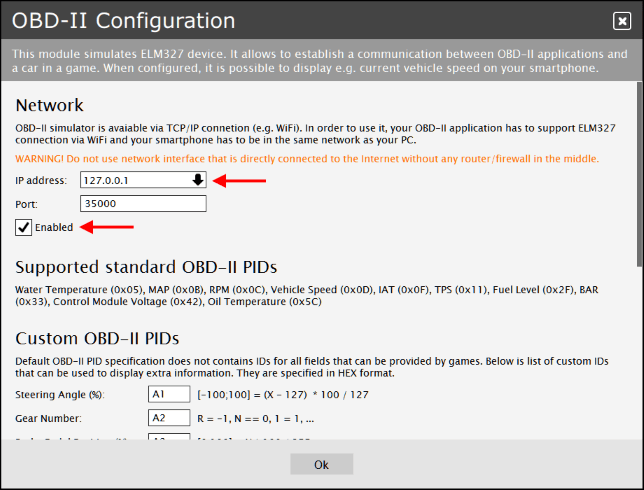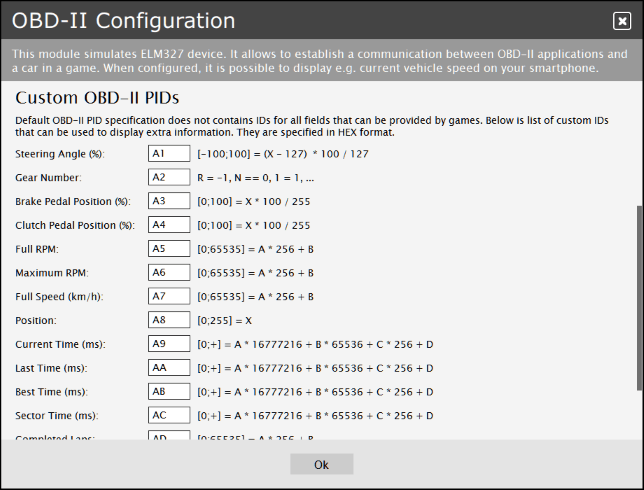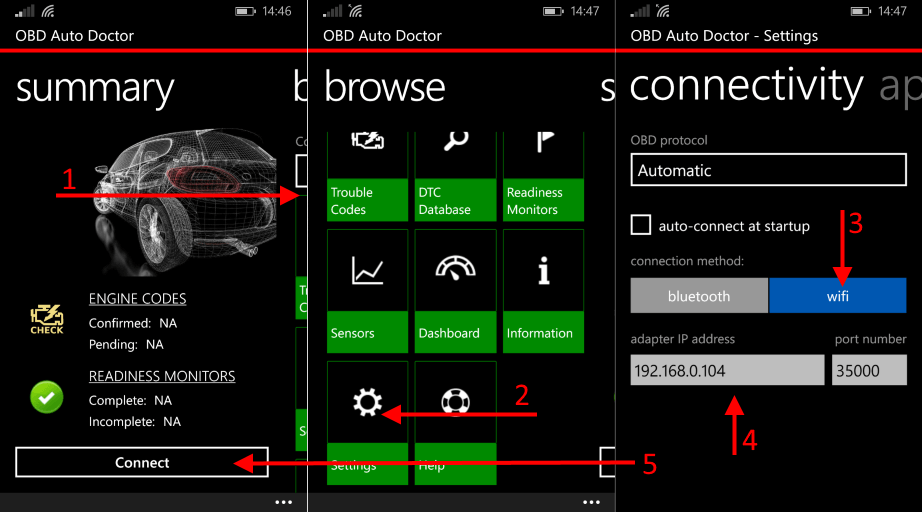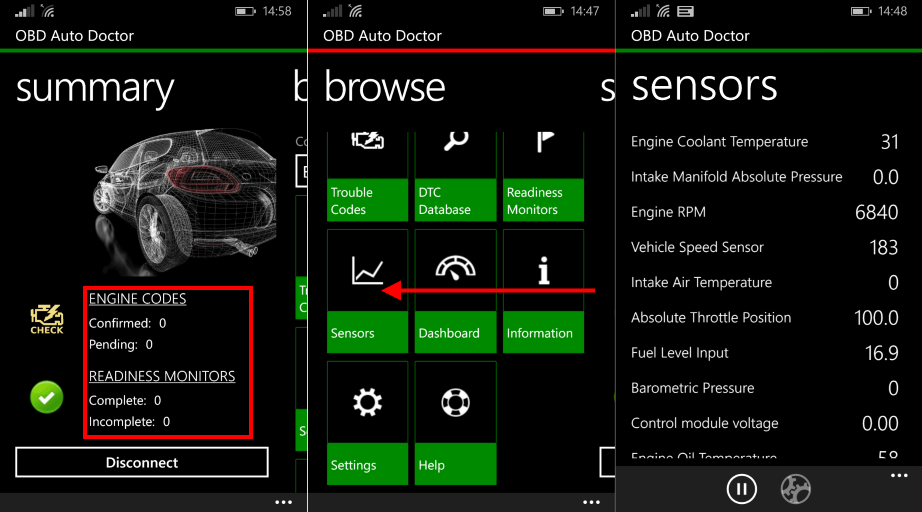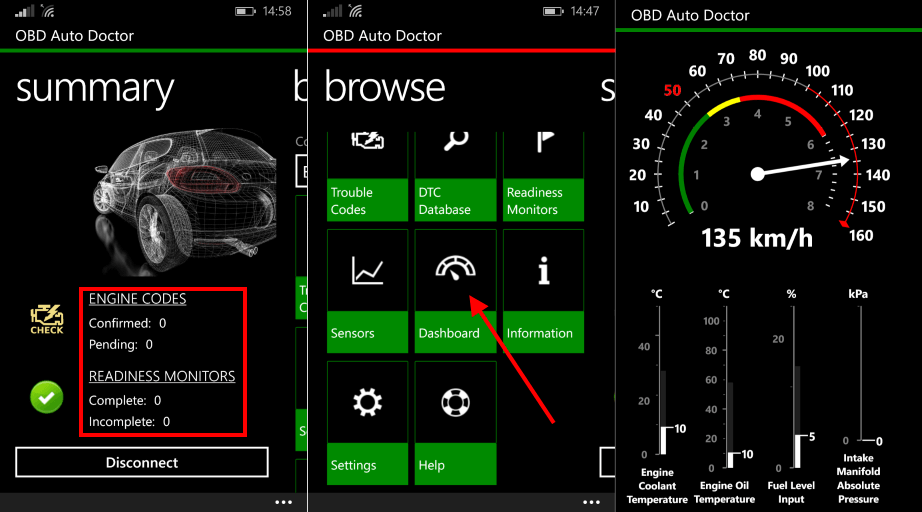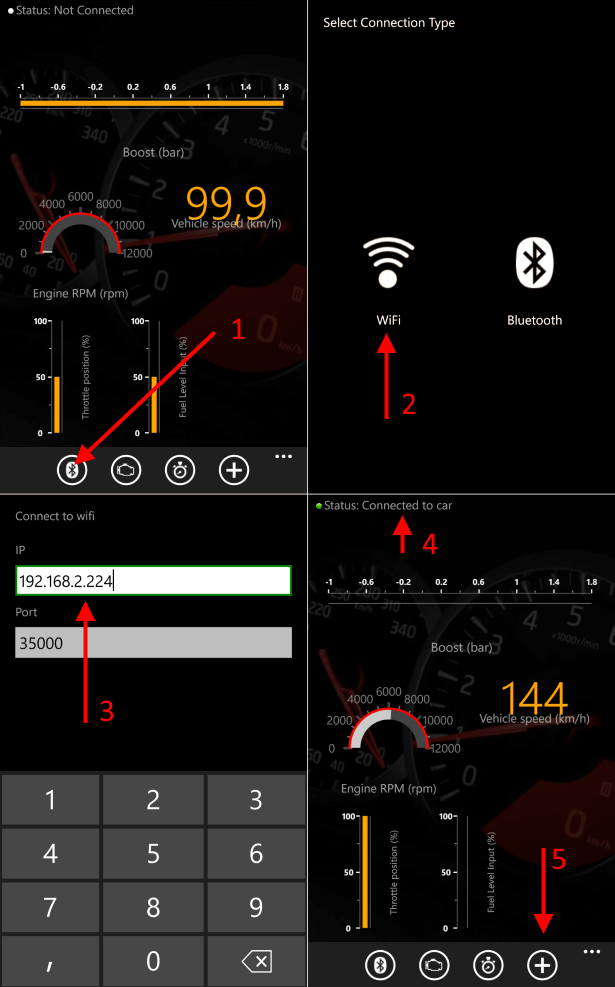and it should be automatically detected by your OBD-II application. The module uses TCP/IP network (e.g. WiFi) and it is recommended that your OBD-II device (smarthphone, table, another PC) is in the same network as the PC that runs the game.
OBD-II simulator configuration
By default OBD-II simulator is not enabled. In order to use it, correct IP address has to be selected and
Enabled check box has to be selected.
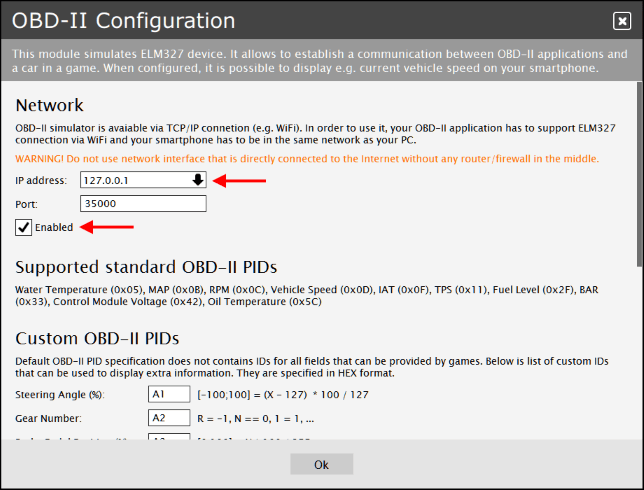
- You have to use IP address that is accessible from your smartphone.
- 127.0.0.1 can be used if you run the OBD-II application on the same PC as your game.
- 0.0.0.0 can be used if you want to enable listening on all network interfaces that are available on your PC (not recommended).
By default 35000 port is used and it is recommended to leave it unchanged.
WARNING! Do not use network interface that is directly connected to the Internet without any router/firewall in the middle.
Parameter IDs
OBD-II uses special codes (PID) to request data from a vehicle. There is a set of standard OBD-II PIDs and each car manufacturer can introduce vendor specific PIDs.
The OBD-II simulator supports following standard PIDs:
- Supported PIDs 0x1 – 0x20 (0x00)
- Monitor Status (0x01)
- Freeze DTC (0x02)
- Calculated Load (0x04)
- ECT (0x05)
- MAF (0x10)
- MAP (0x0B)
- RPM (0x0C)
- Vehicle Speed (0x0D)
- IAT (0x0F)
- TPS (0x11)
- OBD (0x1C)
- Supported PIDs 0x21 – 0x40 (0x20)
- Fuel Level (0x2F)
- BAR (0x33)
- Supported PIDs 0x41 – 0x60 (0x40)
- Control Module Voltage (0x42)
- Oil Temperature (0x5C)
- Supported PIDs 0x61 – 0x80 (0x60)
- Supported PIDs 0x81 – 0xA0 (0x80)
- Supported PIDs 0xA1 – 0xC0 (0xA0)
- Supported PIDs 0xC1 – 0xE0 (0xC0)
Standard PIDs are not enough in all cases. They do not provide e.g gear number, race position of current, last and best lap times. Additionally they limit speed to 255 km/h and RPM to 16383 – it is problematic for F1 car. This is the reason why OBD-II simulator supports a bunch of custom PIDs that can be used to get extra information.
Smartphone applications
The OBD-II simulator should work with any OBD-II applications that supports ELM327, ISO 14230-4 KWP protocol and TPC/IP network (e.g WiFi) as connection type.
The simulator has been tested with following applications:
- Torque Pro (Android)
- DashCommander (Android)
- CarDash (Windows Phone)
- OBD Auto Doctor (Windows Phone)
In all above applications, you have to select WiFi as connection type, enter your PC IP address and port (by default 35000).
NOTE. Make sure that your firewall does not block incoming connection from your smartphone to ForceSeatPM.
OBD Auto Doctor (Windows Phone)
Start the program, go to
Settings, configure WiFi, go back to
Summary view and click
Connect.
When the application is connected to the OBD-II simulator, you should see zero
Engine Codes. Navigate to
Sensors and choose what parameters you want to monitor. Alternatively use
Dashboard to choose form of presentation.
NOTE. OBD Auto Doctor does not support custom PIDs.
CarDash (Windows Phone)
Start the application, click
Connection type icon, choose WiFi, enter IP address and after connection is established, configure your dashboard.
NOTE. CarDash does not support custom PIDs.